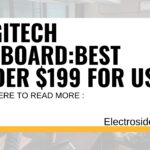Introduction:
Honeywell thermostats are well known for their dependability and simplicity of use, occasionally problems may arise that call for a reset. Your Honeywell thermostat can be reset to help fix a variety of issues, including inaccurate temperature readings, sluggish touchscreens, and connectivity problems.
Your thermostat may need to be reset if your house seems to be a few degrees off, your energy bill has suddenly increased, or your heating and cooling system isn’t being activated.So in this blog post we’ll jotted down every series of Honeywell thermostat reset option in step by step process.

Identify the problem in Honeywell thermostat:
There are many causes that problems our Honeywell Thermostat. We just need to identify that our thermostat having problems. Some problems are
- Inconsistent in temperature reading
- Touchscreen is lagging and slogging
- Your heating and cooling system didn’t work at all
- Energy bill of your home suddenly increased
- Your HVAC system is giving you some problems.
Identify Your Honeywell Thermostat Model:
It’s essential to determine a specific model of your Honeywell thermostat before moving further with the reset. Usually, the thermostat unit’s side or back shows the model number. Finding the proper reset instructions for your device will be easier if you know the model.
If you stiil have the product purchase bill or the product id card then you just check it for know the details about the model.But if you don’t have it then you can take your thermostat out of the wall and look for the product number on the back of the wall plate.
Without using any tools, most thermostats may be gently pulled from the wall. Pull evenly from both thermostat sides. If it won’t come off, you might need to look for models online based on how closely they resemble your thermostat.
If you don’t know about the budget friendly Honeywell Thermostat then click the button to know the amazing features and specifications about Honeywell thermostat:-
Check outTurn Off the Thermostat:
Turn off your Honeywell thermostat first. Find the power button if the device has a touchscreen, which is usually located on the top or side of the screen, then press and hold it until the display shuts off.
Resetting a Honeywell Thermostat:
There are three distinct types of resets that you may carry out for your Honeywell thermostat, just as there are numerous reasons why you might need to do so. Each of these rewrites targets a certain issue or task:
- Factory reset:-A factory reset will essentially start again by restoring your device’s original factory settings. The most typical reset that most homeowners will have to perform is this one.
- Schedule Reset:-Any scheduled actions you’ve put into your programmable thermostat will be removed if you perform a schedule reset.
- Wi-Fi reset:-A Honeywell smart thermostat’s network memory can be cleared by performing a WiFi reset, which enables you to create new connections or fix connectivity issues.
Locate the Reset Button or Battery Compartment:
Next, locate the battery compartment or reset button on your Honeywell thermostat. Depending on the model, the reset button’s placement could change. The reset button may be located on the main unit of certain thermostats, while on others it may be concealed behind a tiny opening that needs to be accessed using a pin or paperclip.
Know how to replace battery:
If your device does need batteries, changing them is simple. Do not panic if your screen appears sluggish or goes blank until you have the batteries changed.Here is how you do it:-
- The thermostat’s faceplate should be removed. Most thermostats may be easily removed with consistent, strong pressure. On the top and bottom of some models, there are little tabs. If your model has tabs, you should be able to tell with a quick visual inspection.
- Remove the old batteries. Your particular model may require AA or AAA batteries. Check the batteries you are changing to make sure they are the correct size.
- In the battery compartment, put the new batteries.
- Reinstall the faceplate on the backplate. The thermostat display should turn back on after it is reconnected. Select the Menu or Program key, depending on your Honeywell model, to check that any previously programmed settings are still accurately stored.
Humble suggestion:
With just a few button presses, users may quickly and easily reset newer Honeywell thermostats. The unit must be removed in order to do a factory reset on many older versions, which exposes the wiring and puts you at danger of electrical shock.
We strongly advise contacting a certified HVAC specialist to ensure the project is completed safely and correctly if you have no prior expertise dealing with household wiring components.
Honeywell 1000 and 2000 Series Thermostats:
It takes some effort to do a factory reset on older versions like the Honeywell Pro 1000 and 2000 series. You shouldn’t need more than a few minutes, though. Here are some tips for handling business:
- Deactivate the thermostat. This can be accomplished by centering the control switch on the unit’s bottom.
- Turn off the electricity to the circuit that controls your thermostat by going to the breaker box in your home. If you’re unsure which one it is, your only option might be to temporarily turn off the power to the entire house.
- Lifting the thermostat gently away from its mounting plate will allow you to remove it from the wall.
- Remove the batteries from the device and put them back in the wrong direction. The negative poles in the battery compartment should now line up with the positive poles of the batteries, and vice versa.
- For the necessary adjustments to take effect, wait 5–10 seconds.
- Reposition the device to its base. Before continuing, check sure it is firmly fastened.
- Reconnect the circuit’s electricity, then turn the thermostat back on.
Honeywell 6000WF Series Thermostats:
Some of Honeywell’s earliest “smart” thermostats, which enable users to regulate their homes’ temperatures from their cellphones, tablets, or computers, may be found in the 6000WF series. These devices include three equally shrewd reset techniques:
Factory reset:-
- Press and hold the “Fan” function button and the up arrow button simultaneously.
- Change the number on the left side of the screen to “90” while maintaining pressure on both buttons, and change the number on the right side to “1.”
- After releasing both buttons, click “Done.”
Wi-Fi reset:
- Press and hold the “Fan” and up arrow buttons simultaneously.
- Make the number on the left side of the screen “39” and the number on the right side of the screen “0.”
- After releasing both buttons, click “Done.”
Schedule reset:
- the “Fan” and up arrow buttons while holding them down.
- Make the number on the left side of the screen “85” and the number on the right side of the screen “1.”
- After releasing both buttons, click “Done.”
Honeywell 8320WF and 8580WF Thermostats:
Both the WiFi-enabled 8320 and 8580 model thermostats from Honeywell have responsive touchscreen displays that make it simple to perform all three of the major reset kinds.
Factory reset:
- Click the unit’s touch display’s “System” button.
- In the row of empty boxes that appears at the bottom of the screen, press and hold the middle box.
- Change the numbers on the left side of the screen to “0710” and the numbers on the right side to “1.”
- click done.
Wi-fi reset:
- Try clicking “Reconnect” on your monitoring device’s WiFi problem notification first.
- Tap the “System” button on your thermostat’s display screen if auto-reconnection is unsuccessful.
- At the bottom of the screen, press and hold the blank box in the center.
- Make the number on the left side of the screen “0900” and the number on the right side “0.”
- Click “Done.”
Schedule reset:-
- Click “System” on the menu.
- Press and hold the bottom of the screen and the center blank box.
- Make the number on the left side of the screen “0165” and the number on the right side of the screen “1.”
- Click”Done”.
Honeywell 9000 Series Thermostats:
The Honeywell 9000 Color Touchscreen Thermostat is a tried-and-true favorite of many households despite being almost ten years old at this point. Its simple reset procedures are one of the reasons it is one of the most widely used Honeywell thermostat models.
Factory reset:
- Select “Menu” by tapping it.
- Get to the “Preferences” submenu by navigating.
- Choose “Restore Factory Defaults” from the menu.
- Select what you want, then touch “Yes.”
Wi-Fi reset:
- Select “Menu” by tapping it.
- Activate the “WiFi Setup” submenu.
- Locate or include your favored network.
Schedule reset:
- Select “Menu” by tapping it.
- Get to the “Preferences” submenu by navigating.
- Choose “Restore Default Schedule” from the menu.
- Click “Done”.
Honeywell T Series Thermostats (T4, T5, T6, T9, etc.):
The T5, T5+, and new and enhanced T6 versions of Honeywell’s T Series thermostats are distinguished by their streamlined design components and straightforward functionality.
Factory reset:
- For roughly 5 seconds, press and hold the “MENU” button on the thermostat.
- The arrow keys can be used to move to “RESET” or “RESTORE FACTORY SETTINGS.”
- When asked choose “RESET” or “RESTORE” and confirm your choice.
Wi-Fi reset:
- To reach the main menu, press the “MENU” button on the thermostat.
- Using the arrow keys, find “WIFI” or “NETWORK” and click on it.
- Find and select the “RESET WI-FI” or “CLEAR NETWORK SETTINGS” option.
- When requested to reset the Wi-Fi settings, confirm your decision.
Schedule reset:
- To reach the main menu, click the “MENU” button.
- Using the arrow keys, move to “SCHEDULE” or “PROGRAM” and choose it.
- Find the “RESET SCHEDULE” or “CLEAR PROGRAMMING” option.
- When requested, click the button to restore the schedule’s default settings.
Honeywell RTH Series Thermostats (RTH6580WF, RTH9580WF, etc.):
Factory reset:
- The “SYSTEM” and “FAN” buttons should be pressed and held simultaneously for 5 to 10 seconds.
- To confirm the reset, the thermostat will show a prompt; simply follow the on-screen directions.
Wi-fi reset:
- For approximately 5 to 10 seconds, press and hold the “WI-FI SETUP” or “CONNECTIVITY” button on the thermostat.
- Resetting the Wi-Fi will be requested by the thermostat; confirm by following the on-screen directions.
Schedule reset:
- To access the schedule settings, press the “MENU” or “PROGRAM” button on the thermostat.
- Find the “RESET SCHEDULE” or “CLEAR PROGRAMMING” option.
- When requested, click the button to restore the schedule’s default settings.
Honeywell Lyric Series Thermostats (Lyric T5, T6 Pro, T6 Pro Wi-Fi, etc.):
With simple reset processes that make resetting your thermostat a quick and painless task, these minimalist temperature control units are as clever as they come, both in terms of features and design.
Factory reset:
- Navigate to the top menu on the thermostat’s screen.
- Find “PREFERENCES” or “ADVANCED SETTINGS” on the menu.
- To start the reset procedure, look for “RESTORE FACTORY SETTINGS” or “RESET” and click on it.
Wi-Fi reset:
- To enter the main menu, press the “MENU” or “SETTINGS” button on the thermostat.
- Using the arrow keys, find “WIFI” or “NETWORK” and click on it.
- Find and select the “RESET WI-FI” or “CLEAR NETWORK SETTINGS” option.
- When requested to reset the Wi-Fi settings, confirm your decision.
Schedule reset:
- To enter the main menu, press the “MENU” or “SETTINGS” button on the thermostat.
- Using the arrow keys, move to “SCHEDULE” or “PROGRAM” and choose it.
- Find the “RESET SCHEDULE” or “CLEAR PROGRAMMING” option.
- When requested, click the button to restore the schedule’s default settings.
How to Unlock a Honeywell Thermostat:
The process for unlocking your thermostat differs depending on the Honeywell model you own, just like a factory reset. However, the procedure is the same for the majority of Honeywell models. To prevent several family members from controlling the programming or changing the temperature, most users will need to lock or unlock their thermostat.
- Enter 1234 by pressing the Center or Menu button.
- You can specify a passcode while configuring your thermostat for the first time. Save this number in a place you won’t misplace it, like your phone.
- To prevent modifications to the unit’s temperature or reprogramming, use the Lock option.
If you forget password of your Honeywell Thermostat:
If you forget your password of honeywell thermostat then don’t worry there is a solution for everything, be patient:
- The first step of the directions above should be repeated. Continue with the instructions below if you enter the number 1234 and receive an error or erroneous warning.
- From the base plate, remove the thermostat. The thermostat has a four-digit date code on the back.
- To the date code, add 1234. If the date code is 1420, for instance, add 1420 + 1234. 2654 would be the new passcode.
- From the menu option on the thermostat, enter the new passcode. After that, you can reset your passcode.
If there is still a issue:
It’s time to contact the experts if you’ve attempted a reset, changing the batteries, or unlocking your thermostat without success. You can call skilled specialist who can handle any HVAC issue with no problem.
Conclusion:
You may find that resetting your Honeywell thermostat is an easy way to fix a variety of problems. To successfully reset your thermostat, remember to identify the model and take the necessary actions. Consult the thermostat’s user instructions or contact a professional if you run into any difficulties. Enjoy the comfort and convenience of a Honeywell thermostat that has been correctly reset! THANK YOU.